Adding your Credit/Debit Card is the first step to being able to purchase Cryptocurrency with Zeply!
Before doing so, you will need to verify your account. Please click here for guidance on verifying your identity on your Zeply account.
If your account is already verified, you will need to have your card approved by our Team to be able to use it on your account. Once the card is added to your account, we will ensure that this is approved from our side within minutes.
If you are using your mobile phone device, kindly go through the links below:
Android
If you are on your desktop computer, please go ahead and add your Credit/Debit Card on the “Cards” tab.
Click on the “Plus” icon to start adding your details.
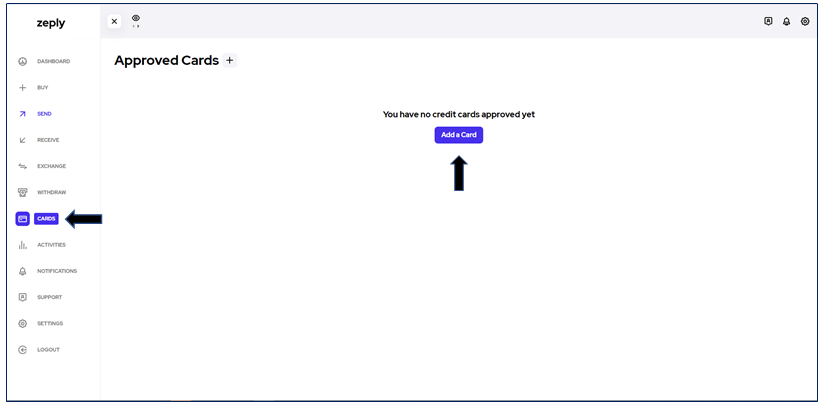
Start by adding an image of the front and back side of your Credit/Debit Card. You may either upload an existing image or take a live photo. Click on either option to begin.

If you would like to take a live photo:
A pop-up box will appear at the left-hand side of your screen to allow Zeply to access your camera on your desktop device after clicking on “Upload or Take a Photo“. Moreover, a similar prompt will be given when using your mobile device.
Click on “Allow“.

Click on “Green Check Mark” when satisfied with your image.
Security is very important for us here at Zeply. Therefore, your card will be automatically truncated, leaving the first 6 and last 4 digits of your card visible.

You may now proceed with uploading the backside of your card by following the same steps.
If you would like to upload an existing image:
Click on “Drop your document here or click to upload” and search for your image.
Once uploaded, your images will be automatically truncated for you, leaving the first 6 and last 4 digits of your card visible.
We will need you to add the card’s expiry date in the required field. Your card number details have been added for you. When complete, click on “Add Card“.
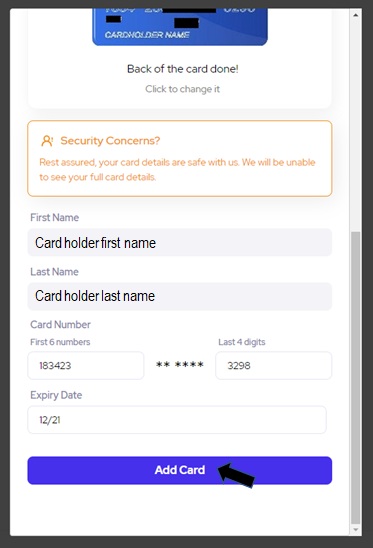
Your card will now be saved securely for future purchases. You will receive an email notification as soon as your card is approved to be used on our Platform! This will only take a few minutes.
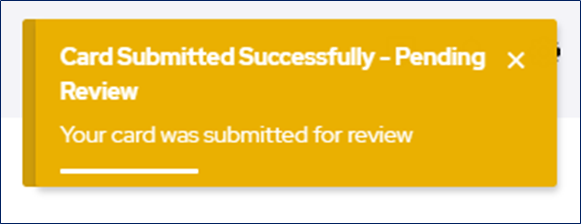
Note: You can remove the card at a later stage if no transactions have been completed using that card.