Adding a Credit/Debit Card with your Android phone has never been easier.
The first step is to head over to the “Cards“ section which you can access after tapping on the 3 horizontal lines located on the bottom right side of your screen. Click on the “Plus” icon to start the process of adding a card.
You can start adding the front of your card either by uploading an existing image or by taking a live photo.
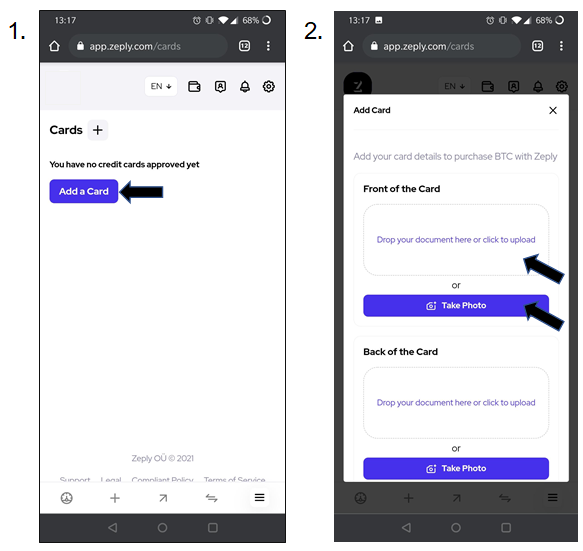
If you are taking a live photo, you will be prompted to allow access to your camera. Click on “Allow“. If you have mistakenly clicked “Block“, simply refresh the page and start the process again.
Security is very important for us here at Zeply. Therefore, your card will be automatically truncated, leaving the first 6 and last 4 digits of your card visible.
When the front side has been added, you can move on to uploading the back side.
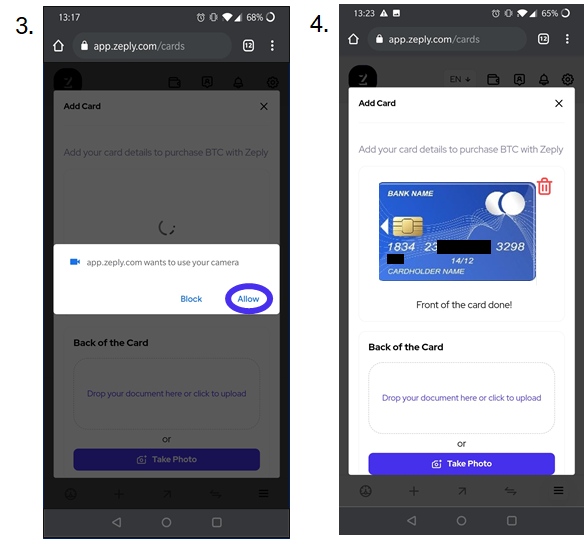
When you are satisfied with your images, click on “Save” to finalize the steps of adding this card to your account.
Add your card information exactly as shown on your card, such as the required digits of your card number and the expiry date. Once you have filled in all the correct details, kindly click “Add Card“.
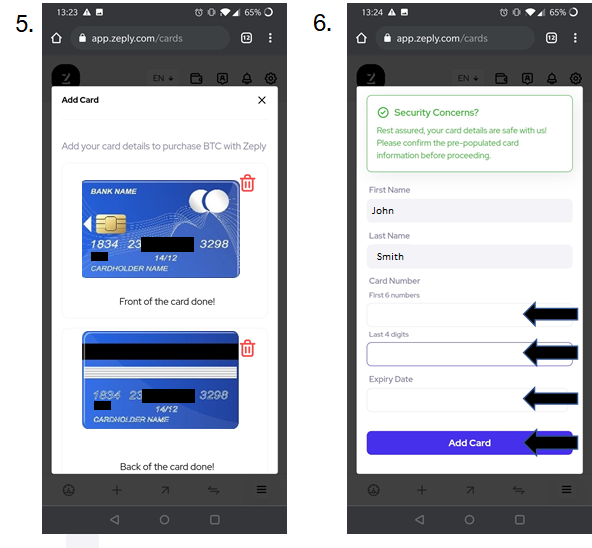
Your card will now be saved securely for future purchases. You will receive an email notification as soon as your card is approved to be used on our Platform! This will only take a few minutes.
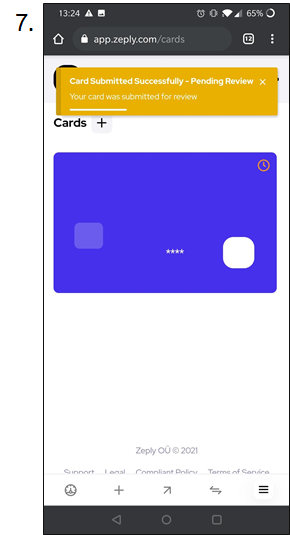
Note: You can remove the card at a later stage if no transactions have been completed using that card.