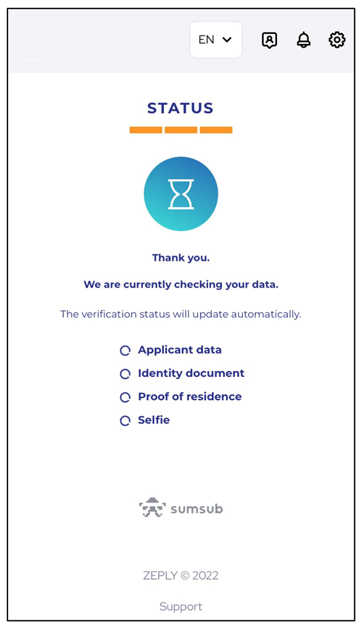Verifying your account is a mandatory step to unlock the various exciting features Zeply has to offer!
In this guide, Step-by-Step assistance will be provided on how to verify your account when using an iPhone.
When logging in to your account, you will be prompted with a pop-up box leading you to complete your KYC.
By clicking on the pop-up box, you will be taken to our KYC section. Click on “Submit Your KYC” to get started.
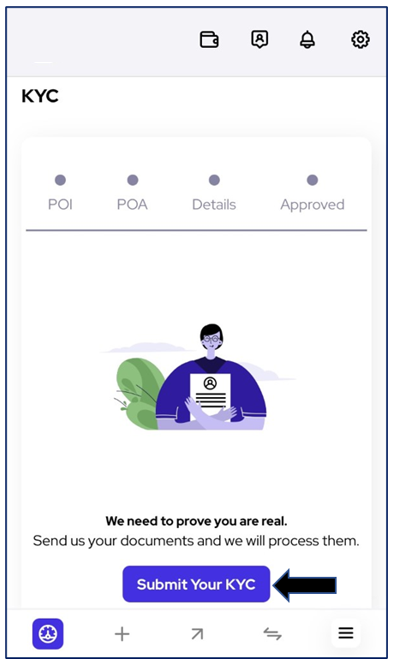
Choose your country of residence from the drop-down menu as indicated below.
You will then need to select the country that issued your document from the drop-down menu. Select the Identity document you would like to use for verification and click on “Next“.
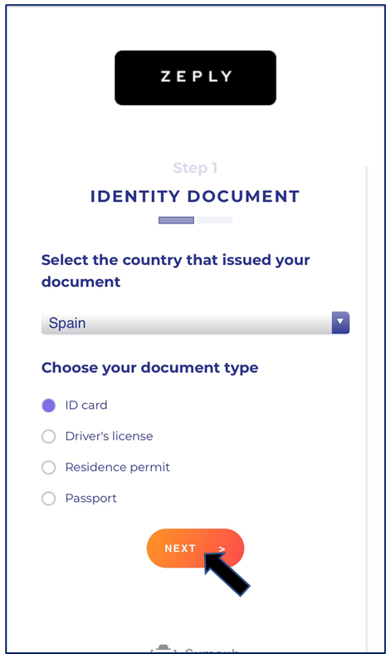
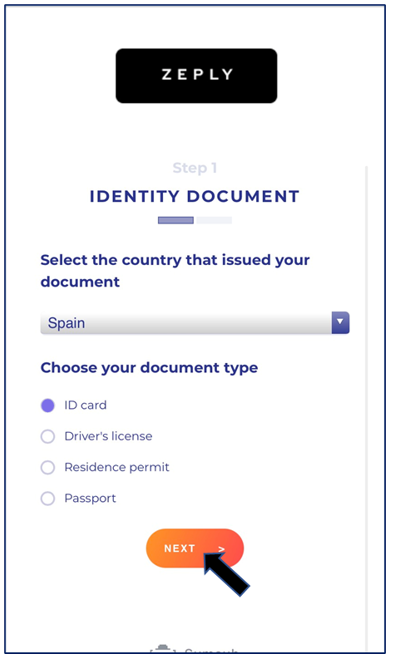
Upload the front side of your document by clicking on the allocated section. Select “Take Photo” to upload a live version of your document.
Kindly ensure that all four corners are visible with all information being clear and legible.
Complete the same steps for the backside.
Once you are satisfied with the images, click on “Next” to move on to the next step.
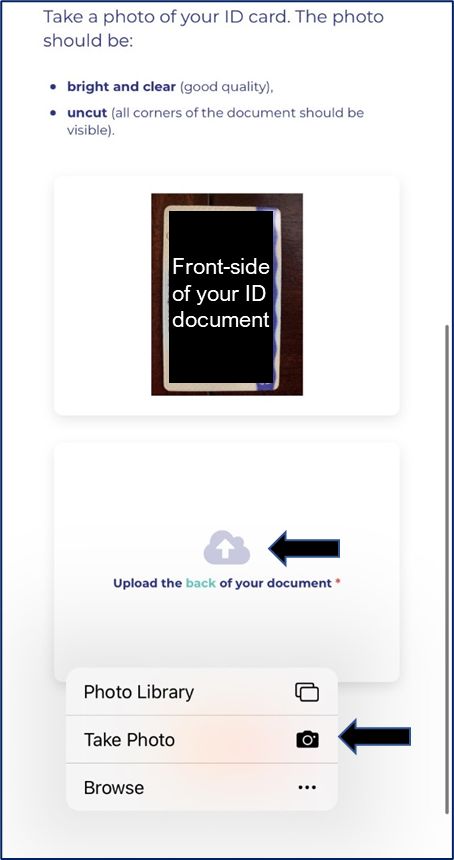
At this point, you will need to submit a Proof of Residence/Address document.
Kindly ensure that all four corners are visible with all information being clear and legible.
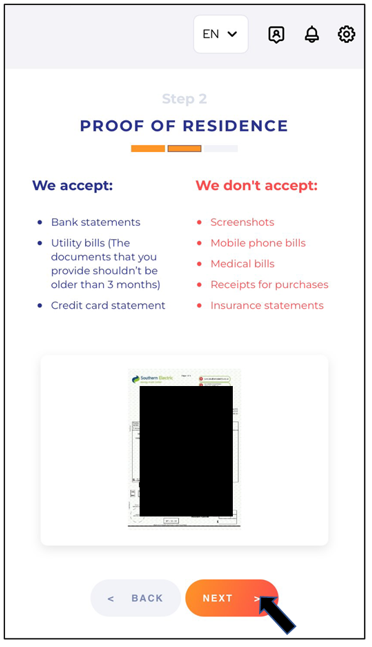
The final step requires you to take a selfie whilst slowly turning your head around in a circle. Click on “I’m Ready” to take your selfie.
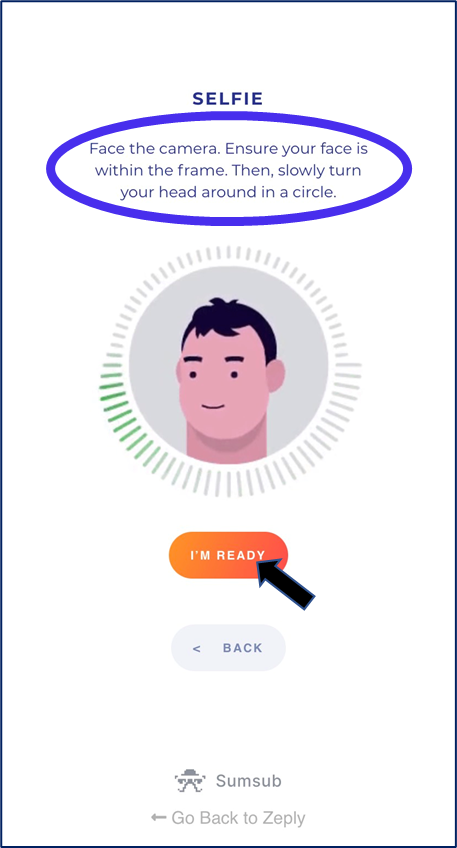
Allow Zeply to access your camera by selecting the “Allow” option.
Your selfie will now be processed on our system.
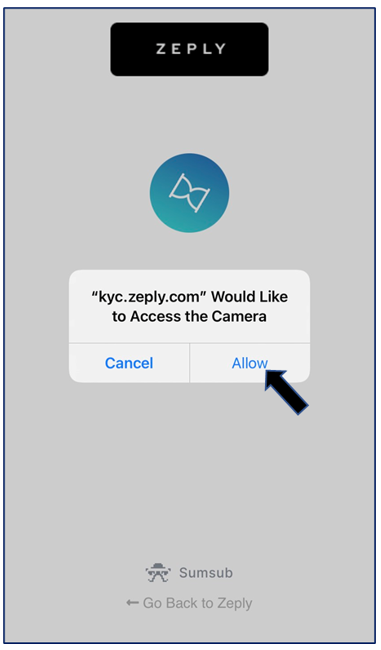
Please check the information you have uploaded and you are good to go!
Our Verification Team will review your documents within 24 hours and you will receive an email with updates once reviewed.